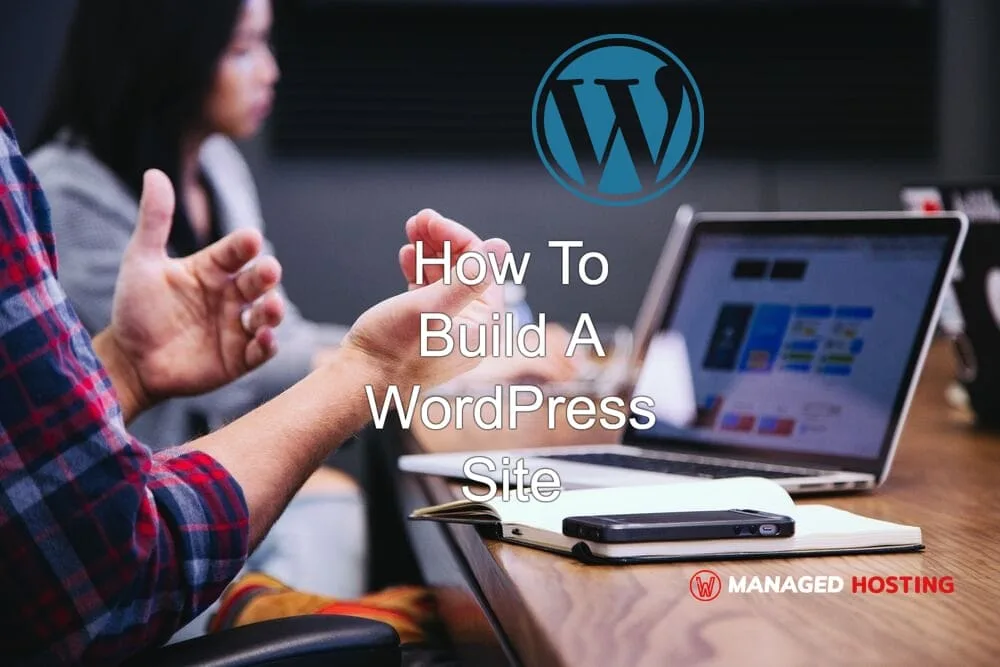Building a WordPress site is a practical approach to establishing an online presence, whether for sharing ideas on a personal blog or managing business content. I’ve found that WordPress offers an extensive range of features, which allows for versatility and customizability. WordPress.com provides a hosted solution that simplifies website creation, while WordPress.org gives more control, allowing users to host their WordPress site with their chosen web hosting provider.
I appreciate the ease with which WordPress can be set up, which often involves selecting a theme and customizing it to suit individual or business needs. The vast array of themes and plugins contributes to functionality and aesthetic appeal, which is vital for attracting and retaining website visitors. My experience has shown that with WordPress, regardless of technical skill level, creating a professional-looking website is quite achievable.
Managing a WordPress website requires consistent effort, but I’m always impressed by the supportive community and the plethora of resources available online. Beginners can learn how to create a WordPress website without needing to understand coding, thanks to the platform’s user-friendly interface.
Getting Started with WordPress
Before I dive into the details, it’s essential to understand that setting up a WordPress website involves a few critical steps: choosing a domain name, selecting a hosting plan, and actually setting up WordPress.
Choosing a Domain Name
The foundation of any website is its domain name, the unique address where visitors can find your site. I recommend selecting a domain name that’s memorable, relevant to your content, and easy to spell. Numerous services allow you to check domain availability, and securing a custom domain can establish your brand’s identity.
Selecting a Hosting Plan
Web hosting is where your WordPress site will live. It’s important that I choose a hosting provider that is reliable and has good performance. I typically look for plans that include one-click WordPress installations and access to cPanel for managing my server easily.
Setting Up WordPress
Installing WordPress is usually straightforward with most major hosting providers like Kinsta offering automatic options. Once installed, I can select a theme, add plugins, and start customizing my site. Familiarizing myself with the WordPress dashboard is crucial for effective site management.
Designing Your WordPress Site
When I approach designing a WordPress site, my focus is on selecting a theme that aligns with my vision and customizing it for a unique look. I also prioritize site speed and performance to ensure a smooth user experience.
Selecting the Perfect Theme
The theme I choose sets the tone for my entire website. I begin by exploring the repository of WordPress themes, paying close attention to those that provide a responsive design and align with the content I plan to publish. I consider themes that offer various templates and options for customization, ensuring they can be tailored to my specific needs without extensive knowledge of CSS. Blocksy is definitely recommenden.
Customizing Design and Layout
Once my theme is activated, I dive into customization. Using the built-in WordPress Customizer, I can tweak my site’s colors, fonts, and layout options. I leverage the theme’s custom CSS section if I need to make specific style changes. My aim is to create a cohesive and visually appealing design that enhances my content without requiring a deep dive into code.
Optimizing for Speed and Performance
My final step is to ensure my WordPress site is optimized for speed and performance. I minimize the use of heavy plugins and scripts that can slow down loading times. I also make use of caching solutions and content delivery networks (CDNs) to serve up pages faster to my audience, no matter where they are in the world. By keeping my site’s performance in tip-top shape, I maximize user engagement and SEO rankings.
Creating and Managing Content
I find that the crux of a successful WordPress site lies in how well its content is crafted and managed. By focusing on adding relevant pages and posts, leveraging plugins for additional features, and engaging visitors with multimedia, I can turn a basic website into a dynamic and resourceful destination.
Adding Pages and Posts
To add content to my WordPress site, I navigate to the Administration area where I can select Pages > Add New to create static pages like Home and Contact. For dynamic content like articles and updates, I go to Posts > Add New. Remembering to organize my content carefully helps maintain a clean and user-friendly site structure.
Utilizing Plugins for Enhanced Functionality
With thousands of WordPress plugins at my disposal, enhancing my site’s functionality is straightforward. Essential plugins like Yoast SEO aid in optimizing my content for search engines, while Elementor allows me to create visually compelling pages without deep coding knowledge.
Engaging Users with Multimedia
Integrating multimedia is key to capturing user attention. I add videos and images to my posts to create a rich, engaging experience. By ensuring that my media is responsive and fast-loading, I keep my audience immersed and reduce bounce rates.
Maximizing Your Site’s Potential
To truly stand out online, I focus on mastering SEO and analytics along with ensuring top-notch security and reliability for my WordPress website.
Understanding SEO and Analytics
Effective SEO hinges on understanding how search engines like Google rank sites. Google Analytics provides indispensable insights into website traffic patterns, allowing me to refine my content strategy. I diligently optimize my website’s URL structure to be clean and descriptive, significantly improving its ease of discovery. Moreover, I use tools like Yoast to enhance SEO by guiding keyword usage and meta description implementation.
Improving Security and Reliability
For me, security is non-negotiable, as it builds trust with my visitors. I ensure that my domain registrar has enabled DNSSEC to protect my site’s DNS. To boost reliability, I implement measures like regular backups, choosing a reputable hosting provider, and utilizing WordPress security plugins to safeguard against potential threats. My goal is to maintain a site that users can rely on—consistently accessible and uncompromised.
Frequently Asked Questions
In this section, I’ll cover the essentials regarding the creation and management of WordPress websites, answering the most common inquiries.
To start a WordPress website from scratch, you first need to secure a domain name and hosting, install WordPress, select a theme, and add content and plugins.
Yes, you can create a WordPress website for free, but with limitations. Hosting and a domain name typically involve costs, but there are free options with restrictions on functionality and branding.
Beginners can build a WordPress site without coding knowledge by using a step-by-step guide above. It involves selecting a hosting provider, installing WordPress, choosing a theme, and customizing their site with plugins and widgets.
WordPress templates, known as themes, can be found in the WordPress theme directory or on websites like CreativeThemes.
Many well-designed websites are powered by WordPress. To see a variety, you can look for showcases and galleries online that feature high-quality WordPress site examples.
No, coding skills are not necessary to create a basic WordPress website. The platform is user-friendly, and there are numerous themes and plugins that handle most tasks. However, customizing your site extensively may require some coding knowledge.